Improved User Journey Functionality
5 min post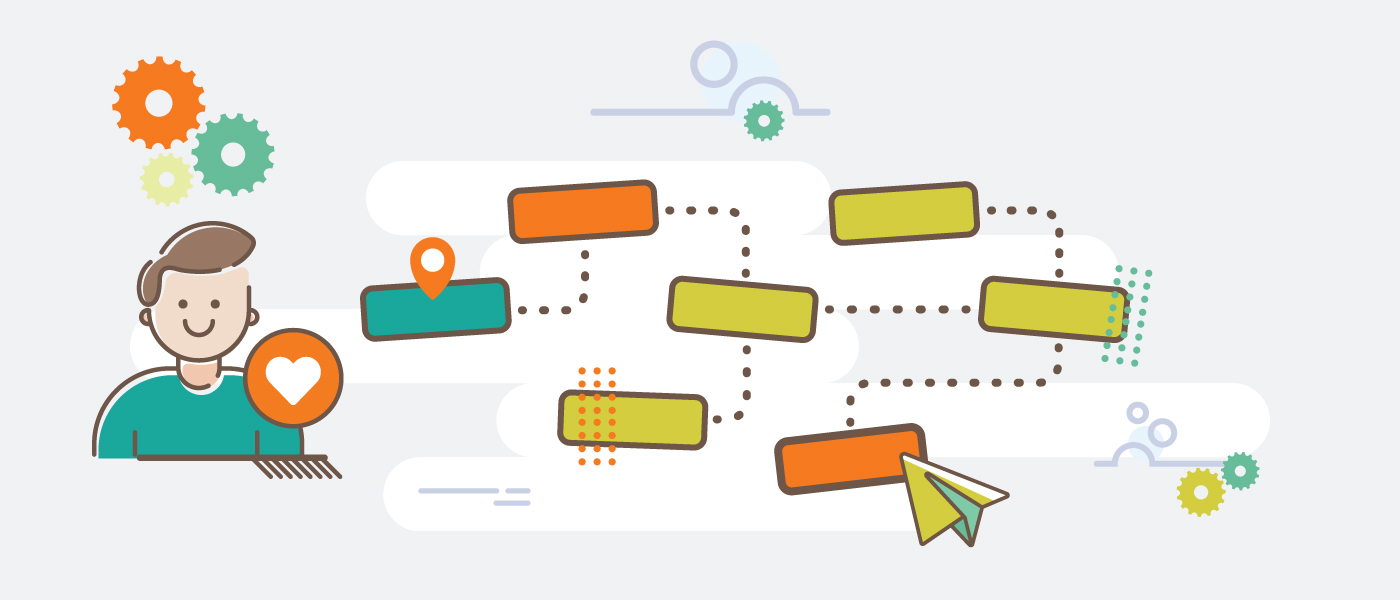
We wanted to improve the visualisation of the User Journeys and give the user a better overview of what online visitors are doing. When you as a client setup a journey to track in Beetle Eye, probably most of the time you imagine it as a linear sequence of events, but once you start examining the new visual representation graphic you will see that the truth is, most of the times journeys are not linear at all. People click back-and-forth many times, sometimes even on the same buttons within a single journey.
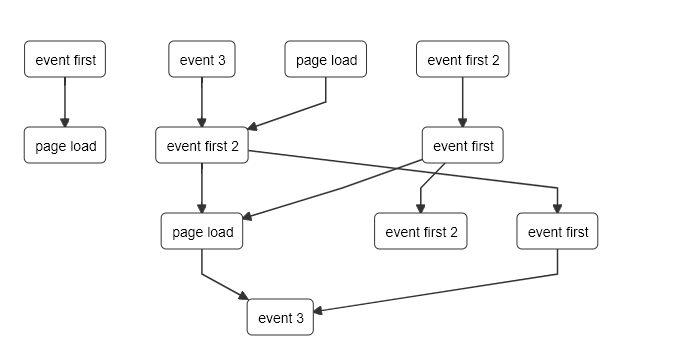
Another change is the main navigation under "Advanced User Tracking" which now has two options: User Journey Statistics and User Journey Response. While the former is created more or less for visualisation purposes and for you to be able to explore the journeys, one can find under a new tab on the same screen a table visualisation of the data ("View Data in Table Format"). If you hover on any of the journeys you will get a small button on the right hand side of the row giving you the opportunity to set a response directly from there.
Let's review the new visualisation for a minute. The events that sit on the very top of the graphic are the events that denote the beginning of a journey. You can hover on any of them (or any other elment in the tree) and you will see how the grafic highlights itself to show you only the particular journey the event belongs to. If you click on any of the events it will stay in "highlighted" state. To remove the current highlight simply click anywhere outside the graphic. In some cases you will find that an event can be visually part of 2 separate journeys. The reason behind this is to simplify the visualization and it just shows that the event in question is part of multiple journeys.
Response in this case will be an email that is triggered after a specific amount of time based on the user journey. Let's see this with a more practical example: user has received a campaign and clicked on a link in the campaign email that took him back into your website; he starts exploring around and by doing this - triggers events. Once a certain journey is taken (no matter what the actual event sequence is), the automation will kick-in and send an email to that particular user.
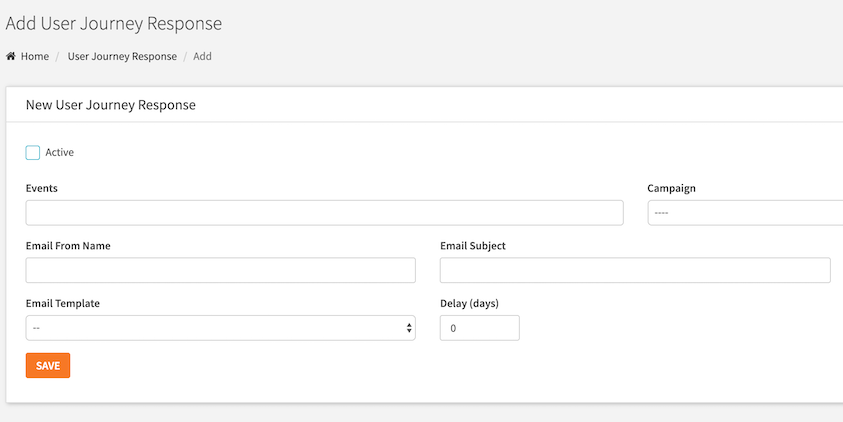
It is very important to note that you can have leads that have triggered events two weeks ago, but you just now have created the response. Once you create the response these leads will be included in the response as well.
One can also attach a Smart Post template as a journey response that will trigger a Smart Post sequence, and alternatively you can easily see that is is very easy to trigger different Smart Posts as a response of different journeys.
